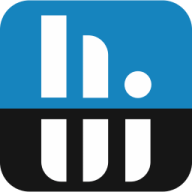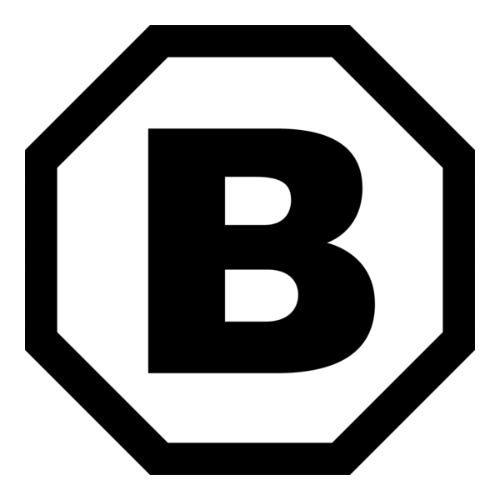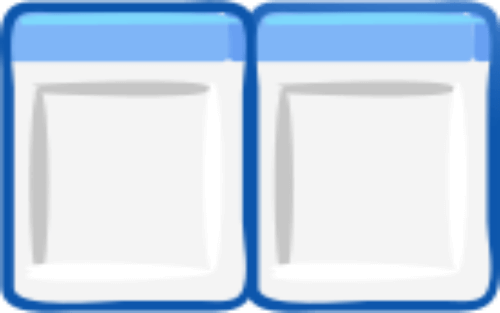
Commander
- Latest Versionlv1.40
- DownloadsDl30
- Last UpdatedLU
- Operating SystemOSW
Commander Overview
About App
Download Commander from dAppCDN
You can manage files faster with Commander. Use its dual-pane view to copy, move, rename or compare files, handle archives, connect to FTP servers and view images without switching apps.
Download Commander
Get the appLatest version 1.40 (2025-07-23)
- file size
- Archived Installer
Check files sizes below. - file meta
- File Signature
Press to identify the content. - file check
- Trusted File
Press to rescan the attachment.
- 1021.6 KB
older versions
operating system
specific version
Commander Knowledge
Know the app
App Description
Commander is a file manager but also an image viewer for Windows. This free app gives you dual-pane browsing plus photo editing capabilities in one small package.
Commander is an useful app to those who need better file handling than Windows Explorer can provide. You get split-screen browsing, archive support, FTP access and extensive image viewing tools. It is an excellent software for photographers, system admins and anyone working with large file collections on Windows.
Important: When you install Commander it will ask if you would like to associate file formats with commander (RAR, ZIP, GIF, JPG, PNG etc.). This action cannot be undone and file format registrations will NOT be restored to previous settings if you uninstall Commander. I recommend you to deselect all - even the software, by default does not select any format.
If you ignored my advice and you later want to revert the Windows file format registrations you have two options.
Option 1 - reset all default apps
Step 1: Open the Settings app and go to "Apps" > "Default apps". Step 2: Scroll down and click on "Reset" under "Reset to the Microsoft recommended defaults". The result: If you followed step 1 and step 2 it will revert all file associations to original settings.
Option 2 - Using a Registry File (.reg)
Step 1: Download a .reg file (from a trustworthy source) containing the registry settings to reset specific file type associations. Step 2: Perform a right-click on that .reg file and choose "Merge" and confirm this merge. Step 3: Now please restart your operating system for the new settings to take effect.
Commander Features
| Feature | Description of each feature |
|---|---|
| Dual-pane interface | Browse two directories at the same time or view files alongside folders |
| Handle archives | You can extract RAR/ZIP and create ZIP archives |
| Image viewer | Support for most formats such as BMP, JPEG, PNG, GIF, CR2 etc.* |
| FTP client | You can connect to a remote server directly from Commander interface |
| File search | You can find identical files by name, size, date or content |
| Text and hex viewer | You can examine the content of files without opening an external editor |
| Thumbnail mode | Preview images quickly using the grid layout |
| Edit JPEG | Crop/rotate photos without losing quality |
| Calculator | It has an advanced built-in calc with equation solver |
*If you work with rare formats such as JPEG 2000, TIFF, RAS, PNM, PGM, PPM - install Image Analyzer.
Commander Interface
Norton Commander was a popular two-panel interface file manager. Commander use a similar, traditional two-panel layout.
You can configure Commander to show two directories side by side, or you can combine directory browsing with file viewing so you get a directory view and a file viewer. The interface is focused on function over form - you will see grey toolbars and some simple icons rather than any modern interface.
Navigation is responsive even when you are using large directories. You can switch between different view modes, you can access favourites quickly, and you can even use keyboard shortcuts which are quite familiar to those who used different file managers before. The thumbnail generation is working well for photo collections, while the built-in viewers can handle text files and hex dumps efficiently.
Most operations are available through toolbar buttons or right-click menus. You can customize the interface up to a point but keep in mind that options remain limited compared to some alternatives.
A few Commander Alternatives
| Name | Free or Paid | The main difference |
|---|---|---|
| Total Commander | Is shareware so you have to buy a license | More plugins, better customization etc. |
| FreeCommander | Free/Paid | It has a modern interface, better Windows integration etc. |
| Double Commander | Free / Open source | Cross-platform, good plugin support etc. |
| Directory Opus | Paid | Professional features, extensive customisation, fast etc. |
| Q-Dir | Free | You can use up to four panes, portable etc. |
Conclusion
Commander will give you a solid dual-pane file management and as I said it also comes with image editing as a bonus. You can organise files efficiently, it can handle archives, connect to FTP servers and edit photos - all within a tiny installer. Commander is for those who want Norton Commander functionality on modern Windows systems, especially for users that work with image collections. If you like Commander, please consider a donation towards Michael Vinther - the creator of this software.
Change log
Wed Jul 23 2025 - v1.40
Metadata
Category
Utilities
License
Freeware
Visit Developer